9 Must-Have Graphics Design Software Tools

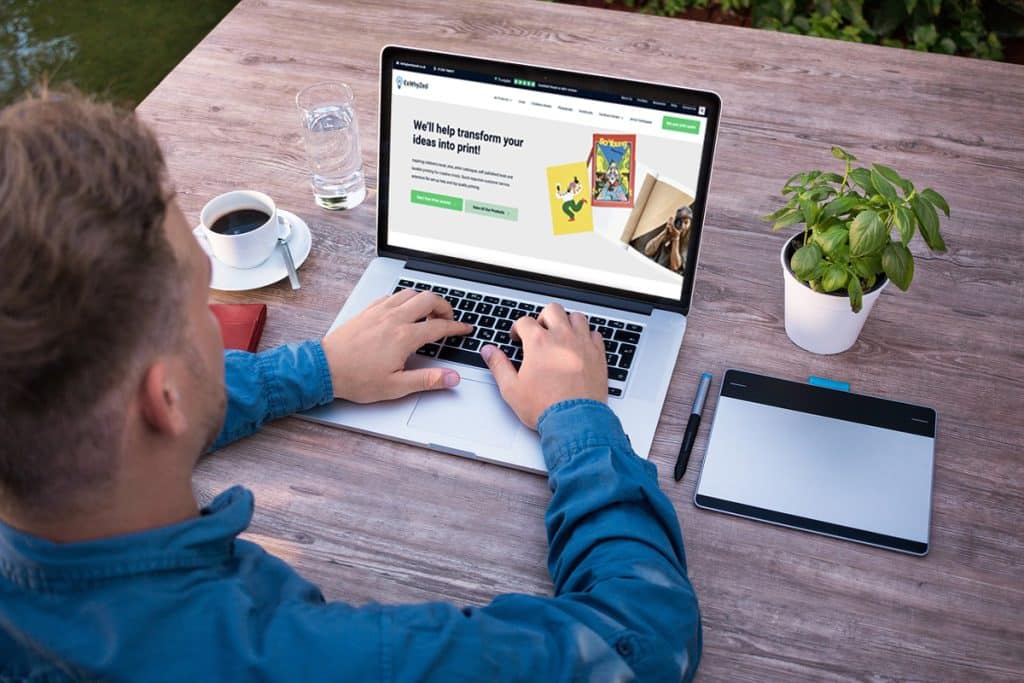
All we need to print your work is a PDF file. Every software program will let you save as a PDF.
Not having a graphic designer can lead to unpolished and inconsistent visuals, which can hurt your brand's image and engagement. We’re sure nobody wants to hurt their brand image like that!
Creating quality graphics on your own might seem daunting, especially if you're not familiar with design tools. It might even seem complicated in the beginning.
But don’t worry—there are user-friendly graphic design software options that can simplify the process. We will review the top 9 graphic design softwares that make it easy to create stunning visuals, even if you’re new to design.
Why learn about graphics design software tools?
Graphic design software tools are powerful resources for designers, offering a range of functions such as drawing, text design, photo editing, layout creation, and even 3D modelling. You can think of them as digital canvases with a variety of brushes and features, allowing you to craft anything from simple logos and icons to intricate illustrations and animations. While some tools might seem complex initially, mastering them can significantly enhance your design skills.

What are the graphic design software must-have tools in 2024?
Here’s a list of ten fantastic graphic design software tools worth considering, whether you’re just starting out or are already a pro. The list includes Adobe Photoshop, Adobe Illustrator, CorelDRAW Graphics Suite, Affinity Designer, Sketch, Canva, Inkscape, Procreate, and GIMP.
Adobe InDesign: The Industry Standard
Adobe InDesign is a professional desktop publishing application that allows you to create stunning page layouts, logo design, creative print media, e-books, and other digital publications. It supports integration with Adobe Creative Cloud, which means you can access your projects from any device. It also offers features like alternate layouts, liquid layout, content collector tools, and more.
InDesign is a powerful tool with a wide range of features. It supports a variety of file formats, has excellent typography tools, and integrates well with other Adobe products, for example Illustrator and Photoshop. It’s also widely used, which means there are many resources and tutorials available. However, InDesign can be eye opening for beginners but is quick to learn and the best graphic design software once you get to grips with the basics.

Other Design Software Options
1. Adobe Photoshop
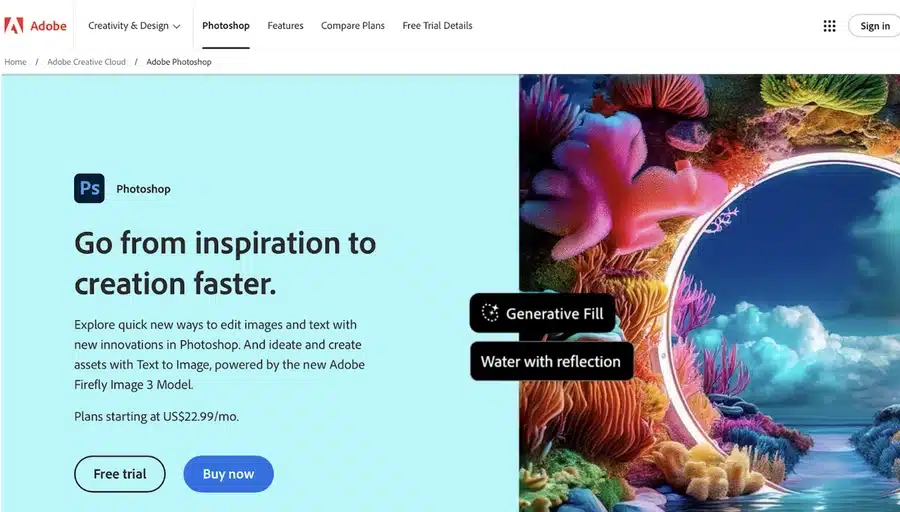
Platforms: Windows, Mac, iOS, Android.
Adobe Photoshop is a well-known graphic design software used globally. It is excellent for image editing and putting together different images. This design software helps users change and improve their images until they look just right.
Key Features of Adobe Photoshop
- Advanced Editing Tools: Photoshop offers many tools to change colours, retouch photos, and add special effects. It can easily combine several images, making it perfect for complex edits.
- Intuitive Interface: Despite its powerful features, Photoshop has a clean and easy interface. This helps new users learn quickly and makes the editing process smooth.
- Generative Fill: You can use text prompts with Photoshop's generative fill feature to create new designs and ideas. This gives you more choices for your creativity.
- Team Collaboration: The software has strong tools to manage feedback and editing rights. This makes it easier to work with others on projects.
- Effortless Editing: Photoshop simplifies editing with easy layer management, selection tools, and masking options.
Pros:
- A big bunch of stock images, templates, adobe fonts, videos, and icons.
- Powerful toolkit for pros
- Clean UI
- It works well with other Adobe Creative Cloud apps.
Cons:
- The pricing plans of the paid version are expensive.
- May overwhelm design beginners
- The loading times are not as fast as some other tools.
2. Adobe Illustrator
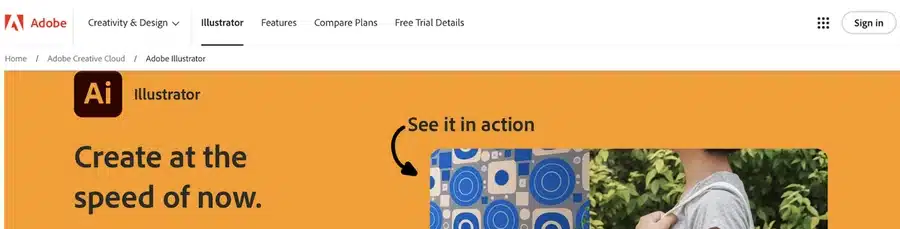
Platforms: Windows, Mac, iPad, Android
Adobe Illustrator is a powerful vector graphics editor widely recognised as an industry-standard tool, particularly popular for creating illustrations, designing complex graphics, and developing brand logos. Professionals across various fields rely on Adobe Illustrator to produce high-quality work for their projects, thanks to its precision and extensive range of creative tools.
Key Features of Adobe Illustrator
- Versatile Toolset: Illustrator has many tools to use. These tools allow for simple drawing and advanced path editing. Designers can create almost any idea with skill and creativity.
- Image Trace: This feature lets you easily change artwork into vector images. It takes away colours and limits anchor points. This makes tracing faster and easier.
- Artwork Export: You can save your designs in WebP format. This format is good for apps and websites. It ensures your visuals are clear and high quality.
- Hand Lettering: You can convert hand-drawn text into digital fonts. This gives a unique feel to your designs.
- Preserve PDF Hyperlinks: When you export your designs as PDFs, clickable links stay active. This is useful for creating interactive documents.
Pros:
- It works well with other Adobe Creative Cloud apps.
- You can start with a blank page or pick from templates.
- It has many vector design tools for different graphic designs.
- It supports several file formats for easier compatibility.
Cons:
- Subscription only
- New users may find it hard to learn at the start.
- Handling files can be tricky.
3. CorelDRAW Graphics Suite
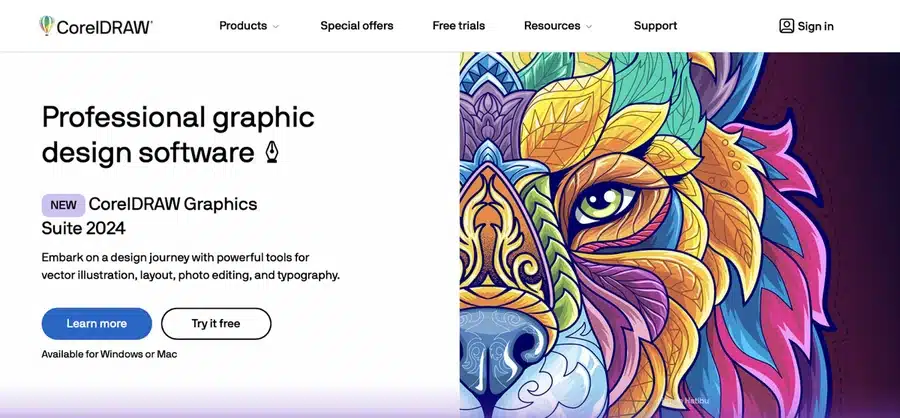
Platforms: Windows and Mac.
IOS and Android users can access it using web browsers.
CorelDRAW Graphics Suite proves to be a good alternative to Adobe's products. It is not only a vector graphics editor but is also flexible and can manage various design tasks. This includes image editing, typography, and page layout.
Key Features of CorelDRAW Graphics Suite
- All-in-One Design Tools: CorelDRAW Graphics Suite has several tools for drawing, layout, photo editing, and text work.
- Top Illustration Features: You can design with Corel vector, and the suite includes 3D modelling and advanced viewing options.
- Great File Support: CorelDRAW can open many file types, such as PDF, SVG, EPS, JPEG, PNG, and GIF.
- Ample Cloud Storage: It has a lot of cloud storage space. You can save and manage your design files without worrying about running out of space.
Pros:
- A wide choice of fonts and templates.
- Support for many languages to help different users.
- Tools to work together well as a team.
Cons:
- It may be more expensive than other tools.
- There could be a steep learning curve for beginners.
4. Affinity Designer
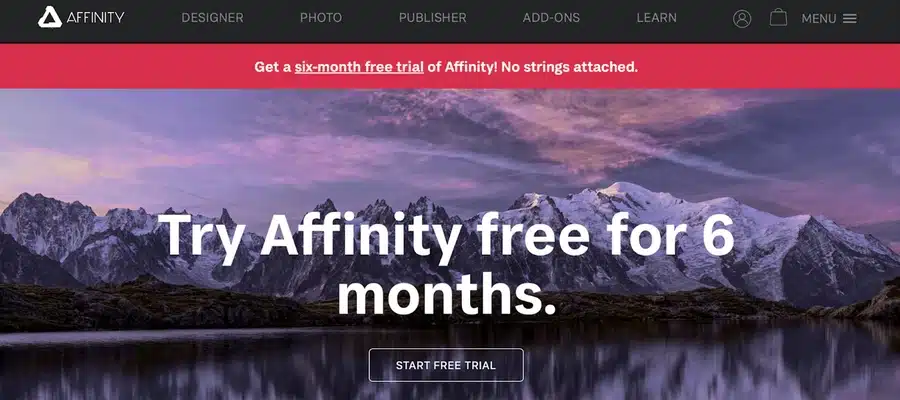
Platforms: Windows, Mac, iPad
Affinity Designer has an easy-to-use user interface and powerful features. This makes it perfect for both beginners and experts. The app provides a wide range of design elements and tools, allowing you to create great visuals. With Affinity Designer, you can create professional designs with ease. Its vector graphics options and smart workflow allow you to design freely.
Key features of Affinity designer
- Color Management: It uses CMYK for print and RGB for digital images. This way, colors look true in different formats.
- Time-Saving Tools: It includes grids and guides. These tools make graphic design easier and improve your workflow.
- Zoom Capability: It has a zoom feature that can go up to 1,000,000%. This helps with detailed designing and editing.
- X-Ray View: It shows the layout of your work. This is helpful for being precise on complex projects.
Pros
- You can make as many artboards as your project requires.
- It has a fair price, making it easy to use.
- Installing and using it is simple and quick.
- You receive strong support whenever you need it.
Cons
- The installation and setup guides should be easier to understand.
- There are no options for cloud storage or services.
5. Sketch
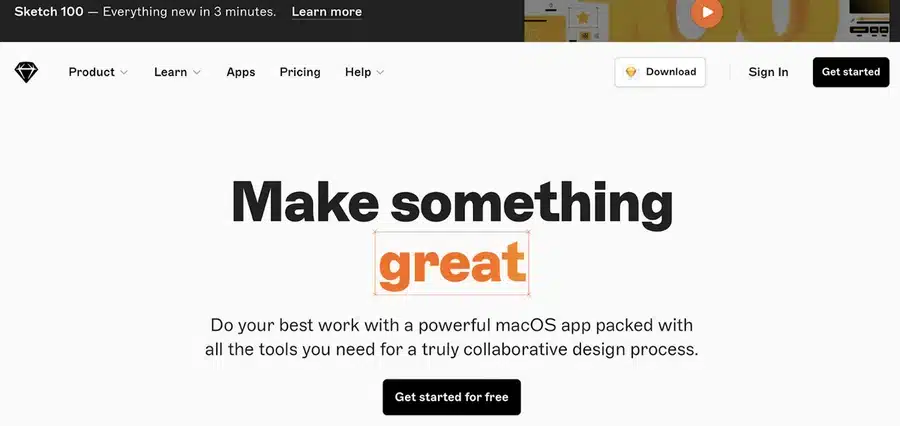
Platforms: Mac
Sketch is a popular graphic design software loved by many designers for its easy-to-use interface and advanced features. You can find a wide range of design elements and assets to create professional designs for different purposes.
With Sketch, you can excel in web design, vector graphics, image editing, and making social media design templates. Its keyboard shortcuts and tools for working together in real time help you get more done.
Key Features of Sketch
- Simple Interface: A clear and easy design helps you create without any distractions.
- Mobile Design Focus: It focuses on mobile-first design. This is good for making interfaces that work well on phones.
- Guest Collaboration: You can give temporary access to guests. This allows freelancers or team members to join projects for a short time.
Pros
- It is an easy tool for beginners to work hassle-free.
- There are helpful guides available that will assist you in understanding the software better.
- There is a busy community that offers support and extra resources.
Cons
- This is just for macOS users.
- The price is quite high for what it offers.
6. Canva
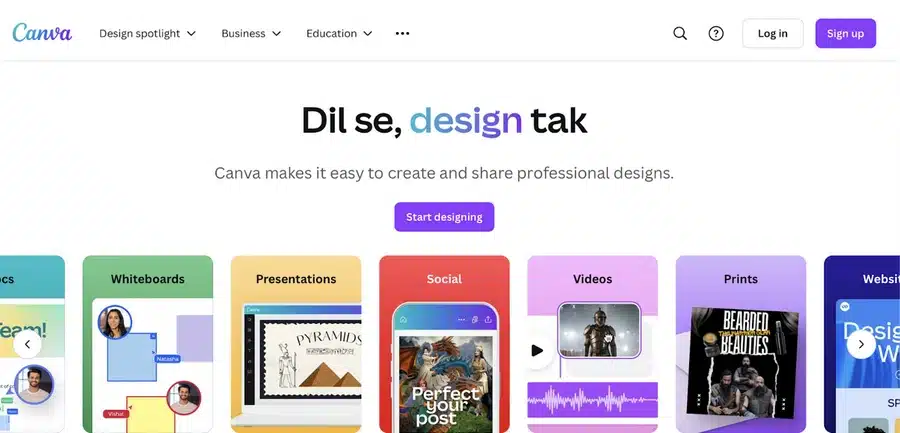
Platforms: Web browser, Windows, Mac, Android, iOS
Canva makes creating great graphics very easy with its simple interface and large library of design elements and free templates. You can make social media posts, marketing materials, or personal projects. Canva has many templates to get your ideas started. The free version includes basic tools. If you want more options, Canva Pro offers advanced features for a small fee.
Key Features of Canva
- Drag-and-Drop Design: A user-friendly layout that makes it easy for beginners to start designing quickly.
- Collaboration Tools: Real time editing tools help you work well with your team.
- Social Media Integration: Share your Canva designs directly on popular social media sites without leaving the app.
Pros
- It’s simple, so anyone can create designs without difficulty.
- A free plan comes with useful basic features.
- There are many tutorials and resources to help you learn.
Cons
- Many features require you to buy them in the app.
- You cannot change designs once you download them.
7. Inkscape
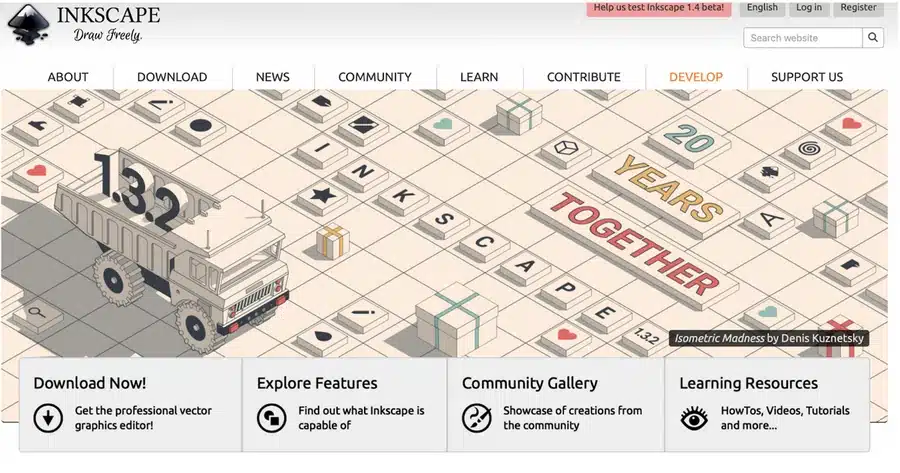
Platforms: Windows, Mac, web-based, Linux
For people who enjoy vector graphics, Inkscape is one of the best graphic design software option. This free graphic design software has many tools and design elements. Its user-friendly interface makes it easy for anyone to use, no matter their skill level. It offers features like real-time editing and a wide range of design assets.
Key Features of Inkscape
- Useful Text Tools: This has features like adjustable line spacing, support for text over several lines, and letter spacing that you can modify to suit your needs.
- Advanced Drawing Tools: You will find tools such as Bézier curves, a calligraphy tool, and Node selection. These tools give you more control over your drawings.
Pros
- The tool allows you to export files directly from the command line.
- It comes with an XML editor for users needing advanced features.
- Fully supports Scalable Vector Graphics (SVG) files.
Cons
- The design may be confusing for new users.
- The software can be tough to use on smaller devices.
8. Procreate
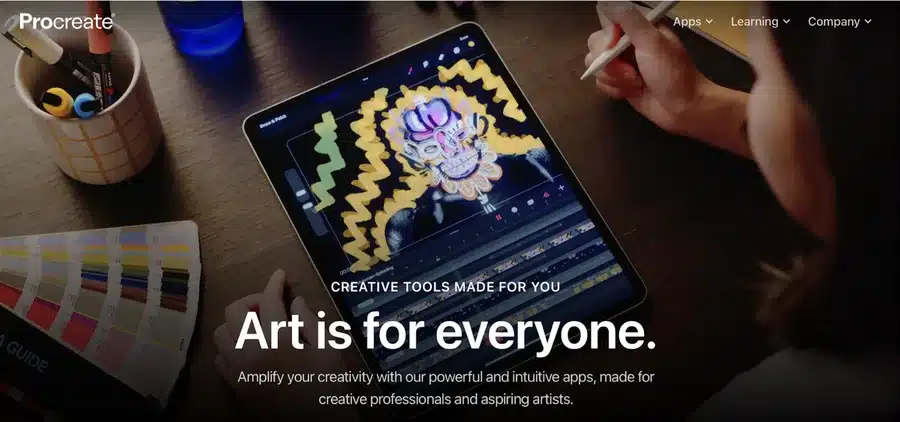
Platforms: iPad
Procreate is a loved graphic design app made for iPad app users. The app is simple to use and has a wide range of design elements. Procreate also has tools for image manipulation and works with different design assets, helping illustrators and graphic designers in their creative journey.
Also read: Creating Your Illustrated Zine: Print Specs, Design Inspiration, and Paper Choices
Key Features of Procreate
- Editing Tools: It comes with over 200 brushes that you can change. This gives you many choices for creativity.
- Colour Management: It helps you match colours easily. You also have a ColorDrop tool to fill areas fast.
- Finishing Filters: There are easy tools to make your images look amazing at the end.
- Hover Features: It has advanced tools like a brush cursor, previews in the gallery, and ways to change brush size and opacity using gestures.
Pros
- A large group of tutorials helps you understand the software better.
- Designed to be simple and easy to use.
- Functions well with Apple Pencil for better accuracy and control.
- Allows you to bring Photoshop brushes for more creative options.
Cons
- There is no free version available.
- There are limits on the number of layers you can use.
9. GIMP
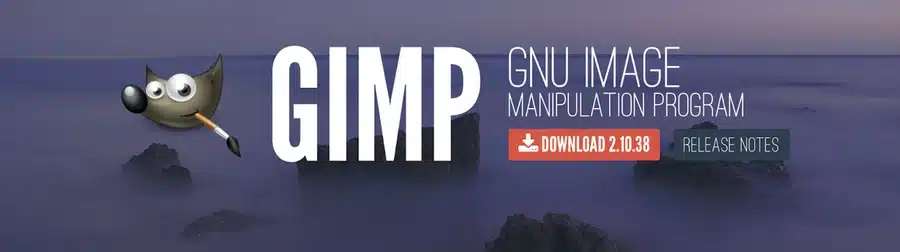
Platforms: Windows, Mac, Linux
GIMP stands for GNU Image Manipulation Program. It has many advanced features for image editing and image manipulation. It helps create professional designs at a low cost, making it a great option for small businesses and freelance designers. The software is user-friendly, and you can customise its features to meet your needs.
Key Features of GIMP
- Strong Set of Tools: Good photo editor with several photo editing tools. These tools include a channel mixer and a perspective clone tool for better editing.
- Various Drawing Choices: You can create custom designs in 2D or use ready-made templates.
Pros
- This software is light. It has no extra features, so it runs well.
- It gets updates often. These updates improve the software and keep it current.
- It provides good support from both the community and the developers.
Cons
- It can be tough for new people to learn.
- CMYK image support is not as smooth as other software, which may be an issue for print design.
How to choose the right graphics design software?
Choosing the right graphic design software means looking at your skill level and what you need. There are different factors to consider, which we will discuss below.
- Matching your needs & skill level
You should think about the software's purpose and your skill level above anything. Are you creating social media posts, web design, or something else like video editing? Make sure the software has the tools you need for your projects. Finding a good balance between how complicated a tool is and how well it works will help improve your design process.
For example, if you’re a beginner, tools like Canva are great because they are easy to learn. For more experienced users, Affinity Designer is a better choice.
- Premium tools have their own perk
Investing in good graphic design software has clear benefits because it offers you a wide feature range. You can also expect these tools to offer great customer support and regular updates. This keeps your workflow smooth and keeps you in touch with the latest in graphic design.
Tools like Adobe Illustrator and Canva Pro have special features that improve your designs. They allow for advanced image manipulation and include many different design elements. You can also go for Adobe Illustrator, which is a pro at image manipulation.
- Professional results matter
Why do we invest in a graphic designer? Of course, the professional results they deliver are a priority. So, if you are a graphic designer, you must use tools that help you in the process.
Using the special features of softwares like Adobe or Affinity Designer can improve your work a lot. These platforms provide diverse design elements, like vector graphics and advanced image manipulation, helping your designs look polished and professional.
- Why leave the free alternatives?
If you’re a student, freelancer, or someone with a small business, wanting to make great carousels or social media posts, free software or tools is what you should be looking for. These tools offer great features and are mostly beginner -friendly so you can work with it easily.
Canva has an option for a free graphic designing tool since it offers a free trial. You can also consider Inkscape. Both are great options, and you can definitely try working with them.
- Weight down on the pros and cons
No matter which tools you decide to go with, it’s always better to look out for its benefits and downsides. Free versions usually offer basic tools. They are great for beginners or people who use them occasionally.
Free Canva is a great option but so is Canva pro. It all depends on your needs and skill set so be wise.
- Making your workflow efficient
At the end of the day, all you need as a graphic designer is to be able to work with a graphic software that makes your workflow efficient. You should knowhow to combine multiple tools to significantly enhance your productivity.
For example, using Affinity Designer for vector graphics alongside Adobe Photoshop for image editing allows you to use the strengths of both tools, streamlining your design process.
Conclusion: Which graphics design software to go for?
If you’re in the graphic designing industry, you have unlimited options to choose from. However, the key is to choose the tool that offers you the most benefits, whether you are just starting out or have lots of experience.
We believe, you can start with free and beginner-friendly tools and then eventually try out the more complex ones which might take more time to learn. In the end, what matters is you pick a software that boosts your creativity and makes your design work easier.
Frequently Asked Questions
What is the difference between vector and raster graphics?
Vector graphics use math to make shapes. You can scale them up or down without losing quality. Raster graphics, however, are made of tiny dots called pixels. Raster image editing can look blurry when you try to resize them. Knowing these differences is important. It helps you choose the right design software for your graphic needs.
How often should I update my design tools?
Regularly updating your design tools is important to keep your work up-to-date and effective. Think about updating once a year or whenever new features match what you need. Keep yourself updated on changes in the industry to help you make smart choices.
How can I develop expertise in using these software tools?
You can become good at using these software tools by setting aside time to practice. Follow tutorials and try out different features. Joining online communities and finding a mentor can also help you improve your skills a lot.
Are there any professional certifications available for graphic design software?
Yes, you can find several professional certifications for graphic design software. Some examples include Adobe Certified Expert (ACE) and Autodesk Certified Professional (ACP). These certifications show that you have the skills and knowledge needed in graphic design. This can help improve your reputation in the design industry.
What other resources can help me improve my skill set as a graphic designer?
- Explore online tutorials and design forums to improve your graphic design skills.
- Attend workshops and industry events to learn more.
- Join creative communities and keep up with design trends.
- Look for mentorship to gain helpful advice.
- Using these resources can give you new ideas and enhance your knowledge of graphic design.
Is it worth investing in subscription-based tools, or are free tools sufficient?
When you are choosing between subscription tools and free tools, think about your design needs, how much money you have, and what features you want. Subscription tools provide advanced options and support. Free tools can work well for simple tasks. Look at how complex your projects are and what your long-term goals are before making a choice.
Pros and Cons of Popular Graphic Design Software
| SOFTWARE | PROS | CONS |
|---|---|---|
| Adobe InDesign | Integration with Adobe Suite, advanced features, reliable performance, support for print and digital publishing, regular updates. File Set-UP guides on Ex Why Zed website and YouTube. One week free trial while you get up-to speed. | Complex for beginners, subscription-based pricing can be expensive |
| Affinity Publisher | User-friendly interface, affordable one-time purchase, good range of features, integration with other Affinity products | Not as widely used as InDesign, fewer resources and tutorials |
| QuarkXPress | Robust features for print design, good typography tools, one-time purchase | Less intuitive interface compared to InDesign and Publisher. The go-to design software of the 2000s |
| Scribus | Free and open-source, decent range of features for a free tool, supports a variety of file formats | Lacks advanced features and sleek interface of paid counterparts, fewer resources and tutorials |
Pricing Details
Adobe InDesign is available through Adobe's Creative Cloud subscription service. The cost for InDesign alone is £19.97 per month, and for all Adobe Creative Cloud apps, the cost would be £51.98 per month. Remember within that Creative Cloud cost you also get the world’s best creative apps including Photoshop, Illustrator, Premiere Pro, Acrobat Pro and more.. They also serve regular updates too which you can download i seconds so the software is always up-to-date. For InDesign there is initially a one week free trial so you can trial before you buy.
Students and teachers can buy ALL the Creative Cloud apps for a hugely discounted £16.24 per month. This includes the full versions of all the programs.
Affinity Publisher is available for a one-time purchase of £67.99 allowing you to create stunning page layouts for brochures, posters, reports and other projects and never pay again. Alternatively you can pay a one off fee of £159.99 and secure Designer 2, Photo 2 and Publisher 2 within one pack.
The cost for a new, full license of QuarkXPress is £259 pre year on an Annual Subscription.
Scribus is free to download and use. So if you are looking for free graphic design software then jump in with Scribus or use the one week free trial of Adobe InDesign.
For a free graphic design app on your phone or tablet, you could try Canva but our experience has been that is is fiddly and not very conducive to designing for print.
*Prices correct at 16th January 2024.
Recommendations for Different User Profiles
For a complete novice, Affinity Publisher is likely the best choice due to its intuitive and user-friendly interface, affordability, and a good range of features that can meet the needs of most design projects.
For art students aiming to become great designers, Adobe InDesign is considered the industry standard and is widely used in professional settings. Learning it now will be extra content and a powerful USP you can add to your C.V when you come to apply for a job after Uni or college. InDesign offers a wide range of advanced features that can help you create high-quality, professional designs. For those preparing high-quality, print-ready PDF files, Adobe InDesign and QuarkXPress are often considered the industry standards for professional print design, largely due to their advanced features and precise control over layout and typography.
All of the file set-up guides on the Ex Why Zed website are aimed at InDesign users as are the downloadable cover templates.
Designing for Print with this Software
All these software packages can be used to design for print and create page layouts for books. Once you've created your design, you can then go ahead and print at Ex Why Zed, a professional printing service known for its quality and reliability. Whether you're creating a magazine, a brochure, or a book, these software can help you create a professional-looking design that's ready for print.
Perfect Binding and Wire Stitching
If you're designing a book or a magazine, you might want to consider perfect binding or wire stitching. Perfect binding is a method of bookbinding where the pages and cover are glued together at the spine with a strong yet flexible adhesive. To learn more about how to set up your design for perfect binding, check out this perfect binding set-up guide.
Wire stitching, on the other hand, is a method of binding where the pages are secured with staples down the spine of the book or magazine. For more information on how to set up your design for wire stitching, check out this wire stitching set-up guide.
File Set-Up Guide
Before you send your design for print, make sure to check out this file set-up guide from Ex Why Zed. This guide will help you ensure that your design meets all the technical requirements for printing.
Understanding Perfect Bound Zines
If you're interested in creating a zine, you might want to consider perfect binding. Perfect bound zines have a professional look and feel, and they're great for showcasing your artwork or writing. Learn more about perfect bound zines here.
Essential Tools for Zine Publishing
Creating a zine can be a fun and rewarding project. If you're an illustrator looking to publish your own zine, check out these essential tools for zine publishing.
Which do you think is the best software of 2024?
Choosing the right graphic design software is a crucial step in your journey as a designer. Whether you're a complete novice, an art student, or a professional preparing high-quality, print-ready PDF files, there's a tool out there that's perfect for you. Remember, the best app for graphic design is the one that fits your needs, budget, and workflow. So go ahead, explore these tools, and unleash your creativity.
In the realm of design, the possibilities are as boundless as your imagination. So, whether you're crafting a compelling narrative in a zine, capturing a moment in a brochure, or bringing a story to life in a book, remember that every page you design is a new opportunity to inspire, to challenge, and to create something truly unforgettable.

